WP Doc is a powerful WordPress plugin designed to help developers easily display and manage their plugin documentation within a WordPress site. Whether you're creating detailed user guides, FAQs, or developer-focused documentation, WP Doc provides a streamlined way to organize and present important information related to your plugin.
Table Of Contents
By centralizing all plugin documentation in a single place, WP Doc ensures that users have access to the right resources at the right time. It's ideal for developers who want to simplify support and improve user experience by providing in-depth documentation that is easy to maintain and customize.
WP Doc is designed to simplify the documentation process for plugin developers by providing a seamless way to manage, display, and organize plugin-related information. Here are several common use cases where WP Doc proves to be particularly useful:
In these scenarios, WP Doc provides a comprehensive solution for developers looking to centralize their plugin documentation, streamline support, and improve the overall user experience. Whether it's for technical documentation, user guides, or custom solutions, WP Doc ensures that all the necessary resources are easily accessible and well-organized.
WP Doc made managing and displaying our plugin documentation a breeze. It's intuitive, easy to customize, and has helped our users find answers quickly and efficiently!
Emily Rogers (Senior WordPress Developer of TechSavvy Solutions)
Step 01: First we have to go to the wordpress dashboard.
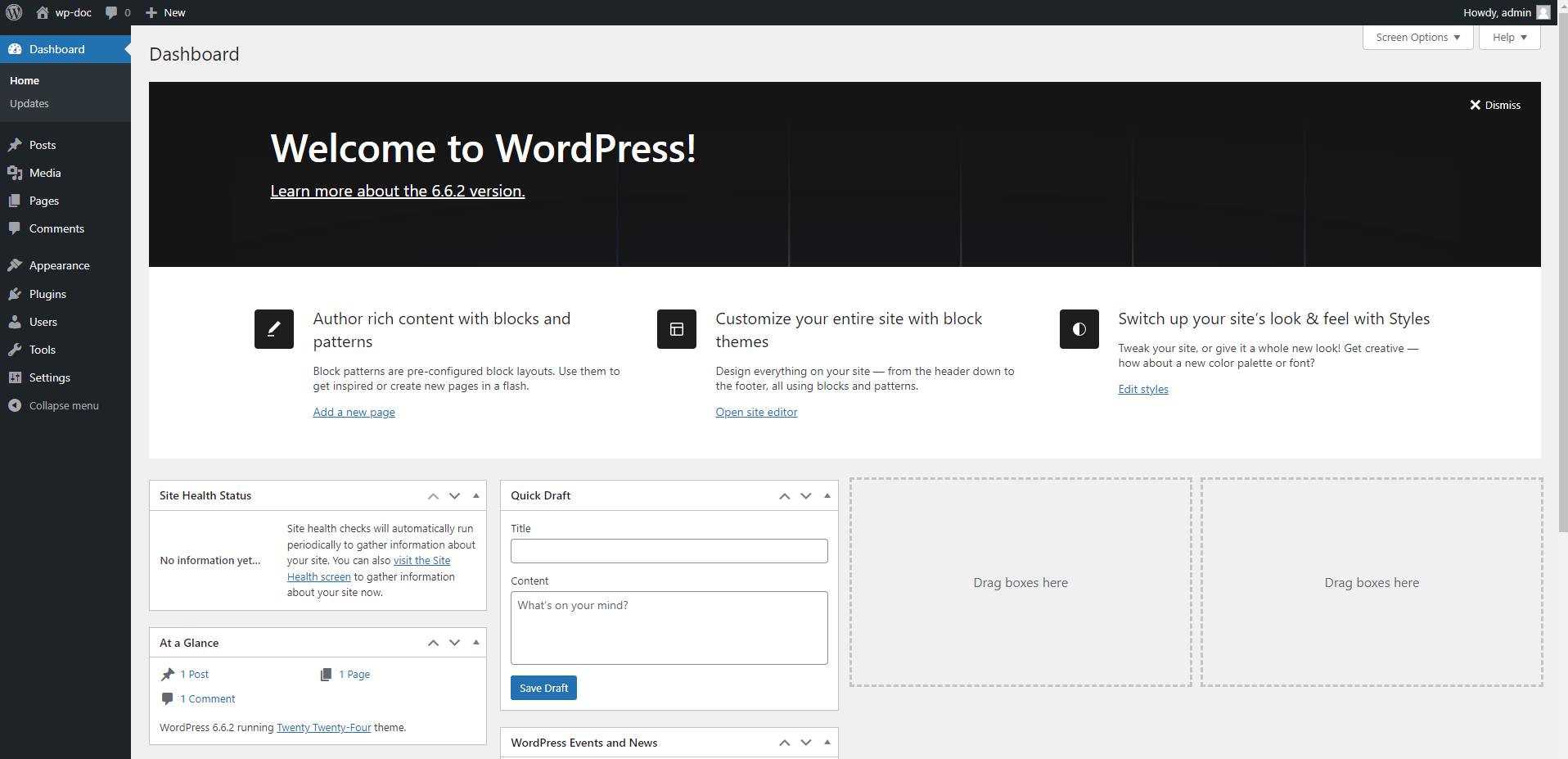
Step 02: Then we have to click the Plugins option from the dashboard. Then we have to click “Add New Plugin” button , from there we have to click “Upload Plugin”. Then we have to choose the plugin from our device. Then we have to click install button. Here we can Active The Plugin or we may active it later from Plugins options
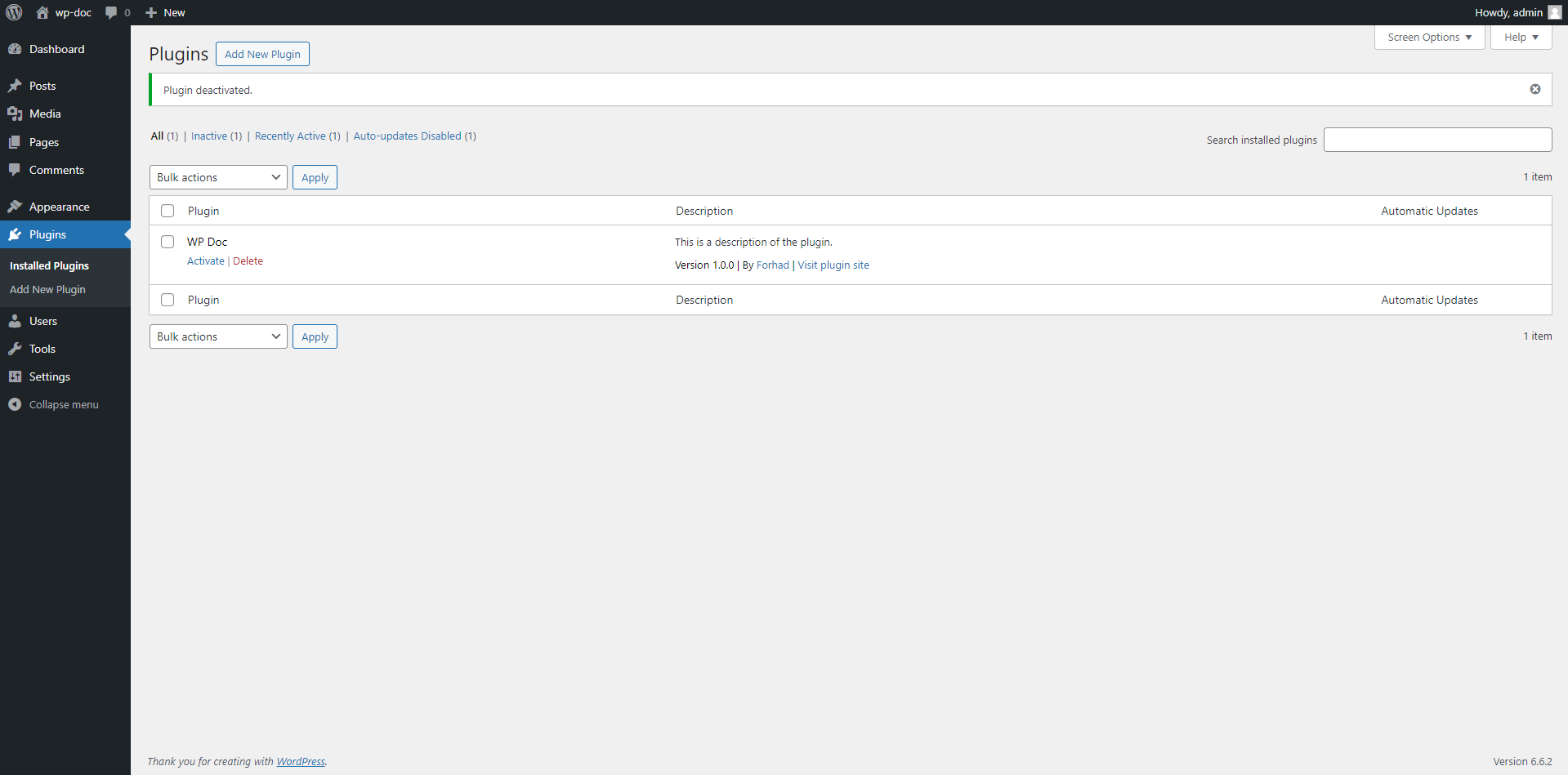
Step 03: After activation we will see a new option called “Docs” to our wordpress dashboard like below
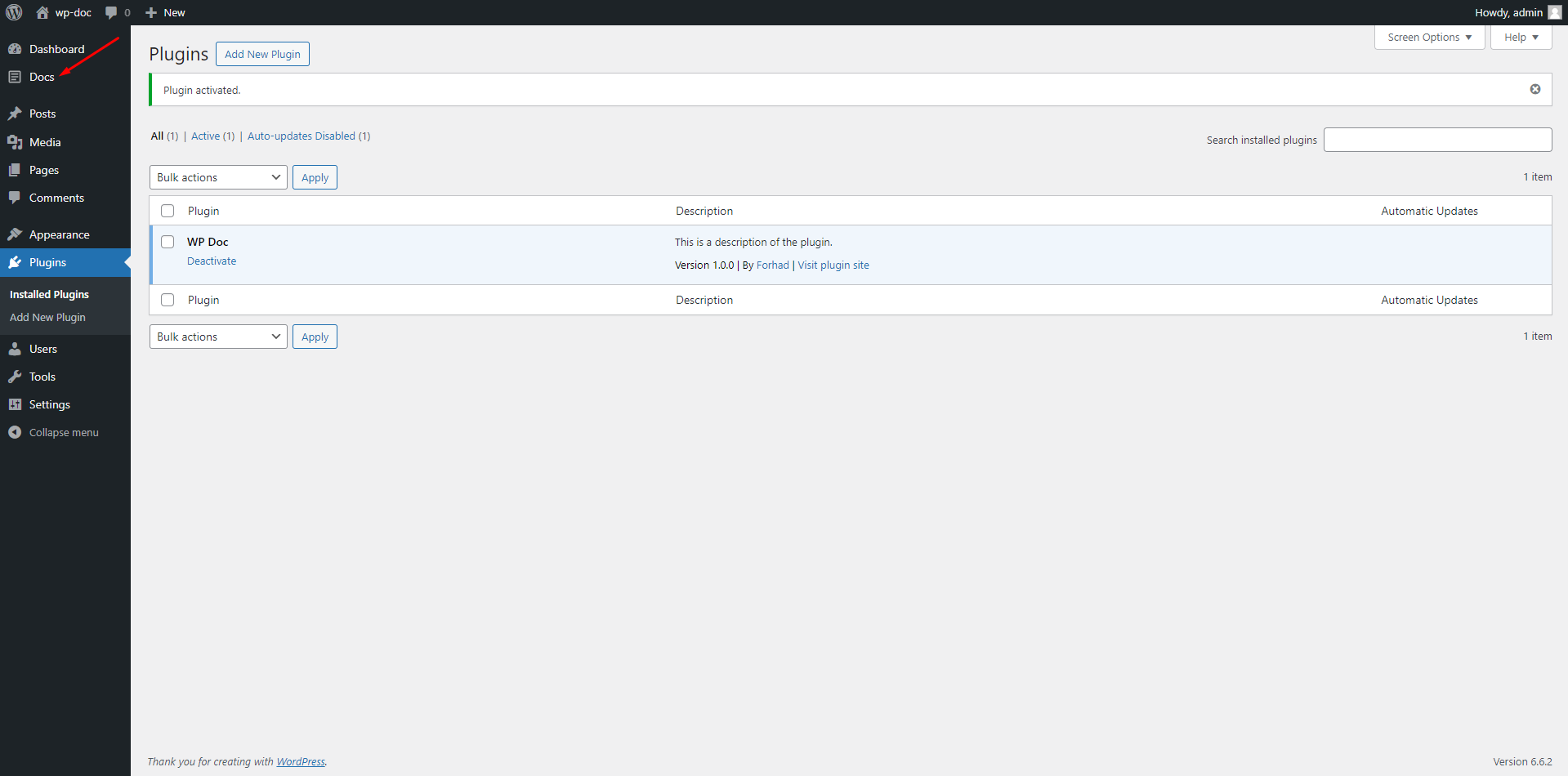
Step 04: If we click on Docs we will see few options like below
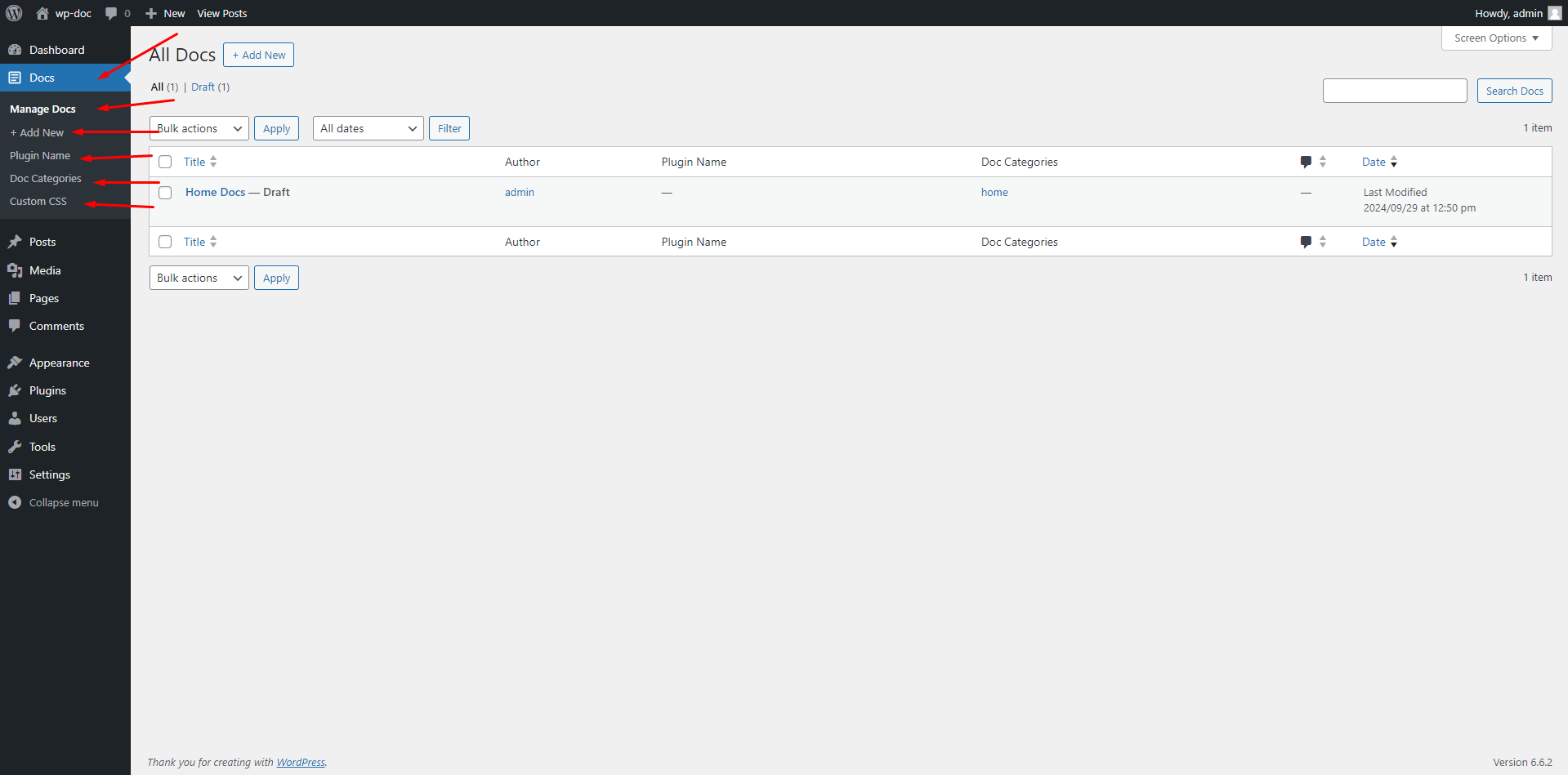
Step 05: Clicking on Add new option we can add a documentation with necessary details like docs title, docs description, CTA content , CTA URL, CTA After Content, CTA After Content URL, Add featured image, add plugin name , add categories or choose category.
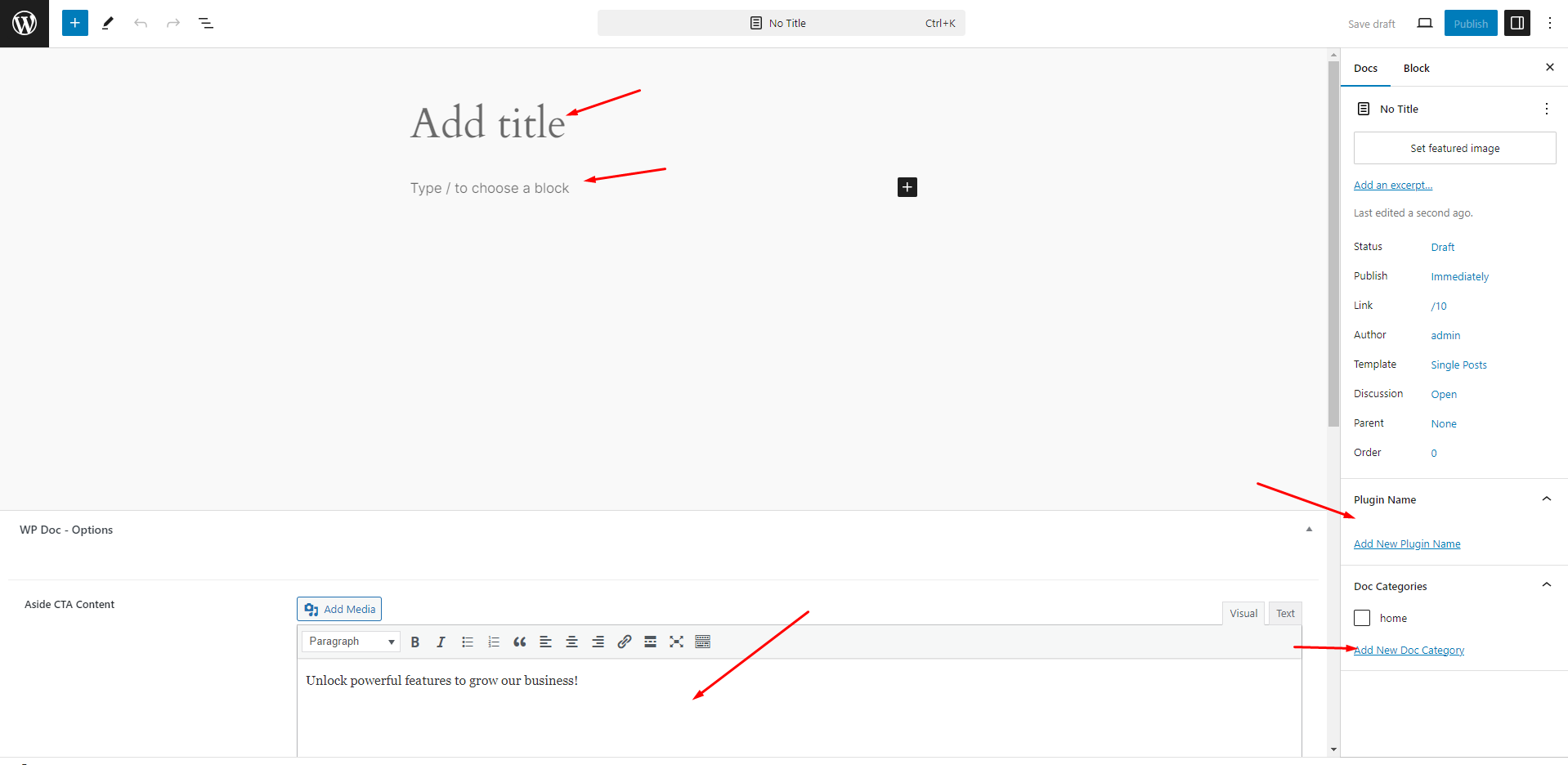
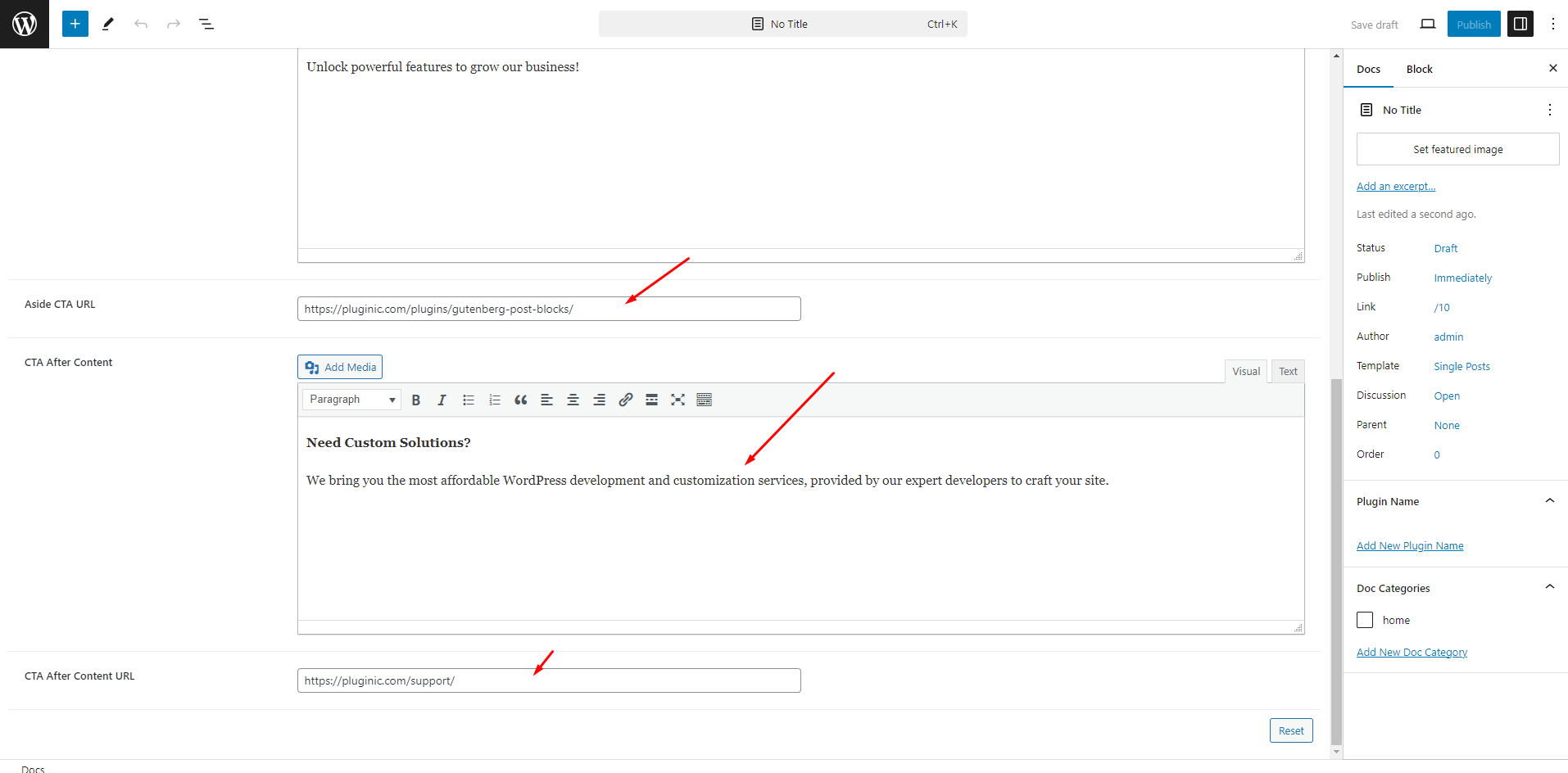
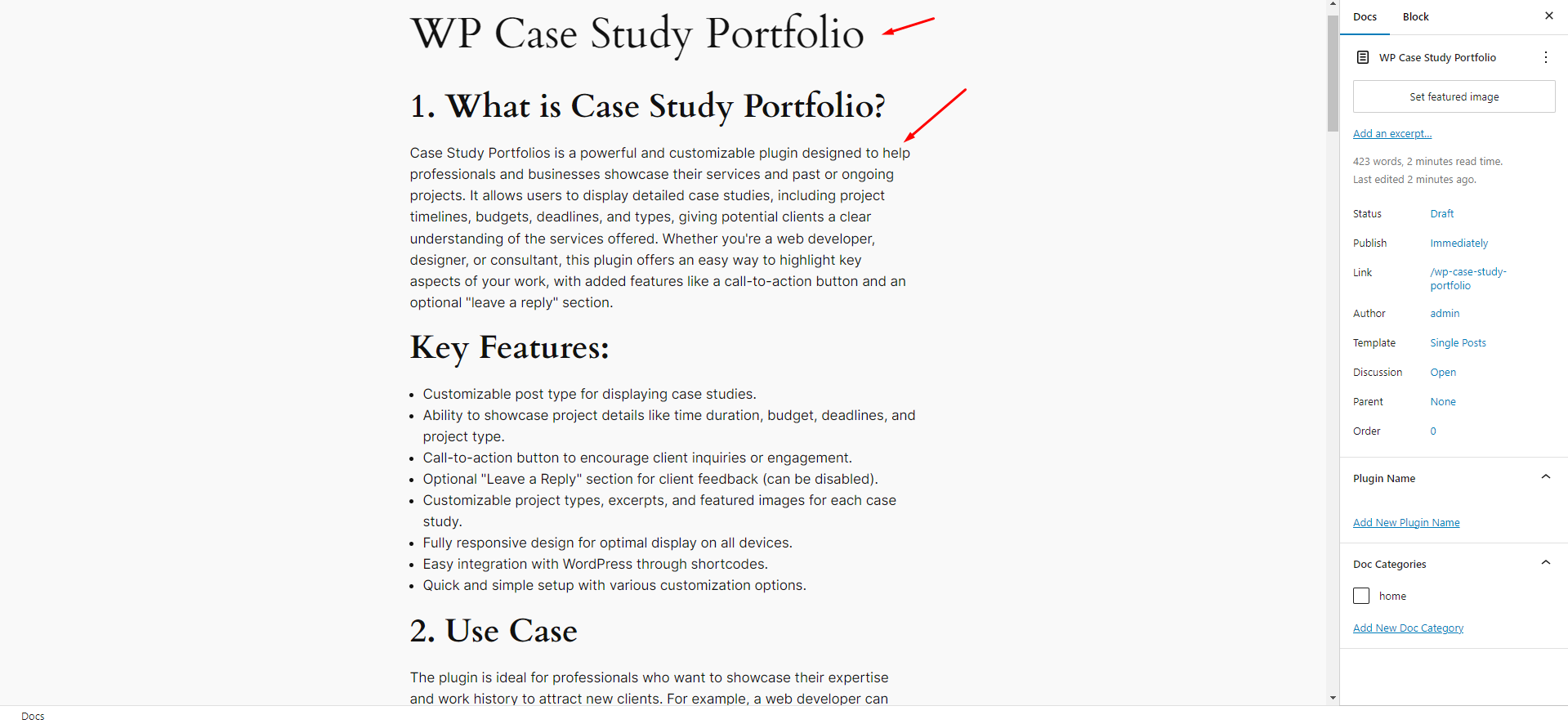
Step 06: After fill up all details you can publish it. An example view page
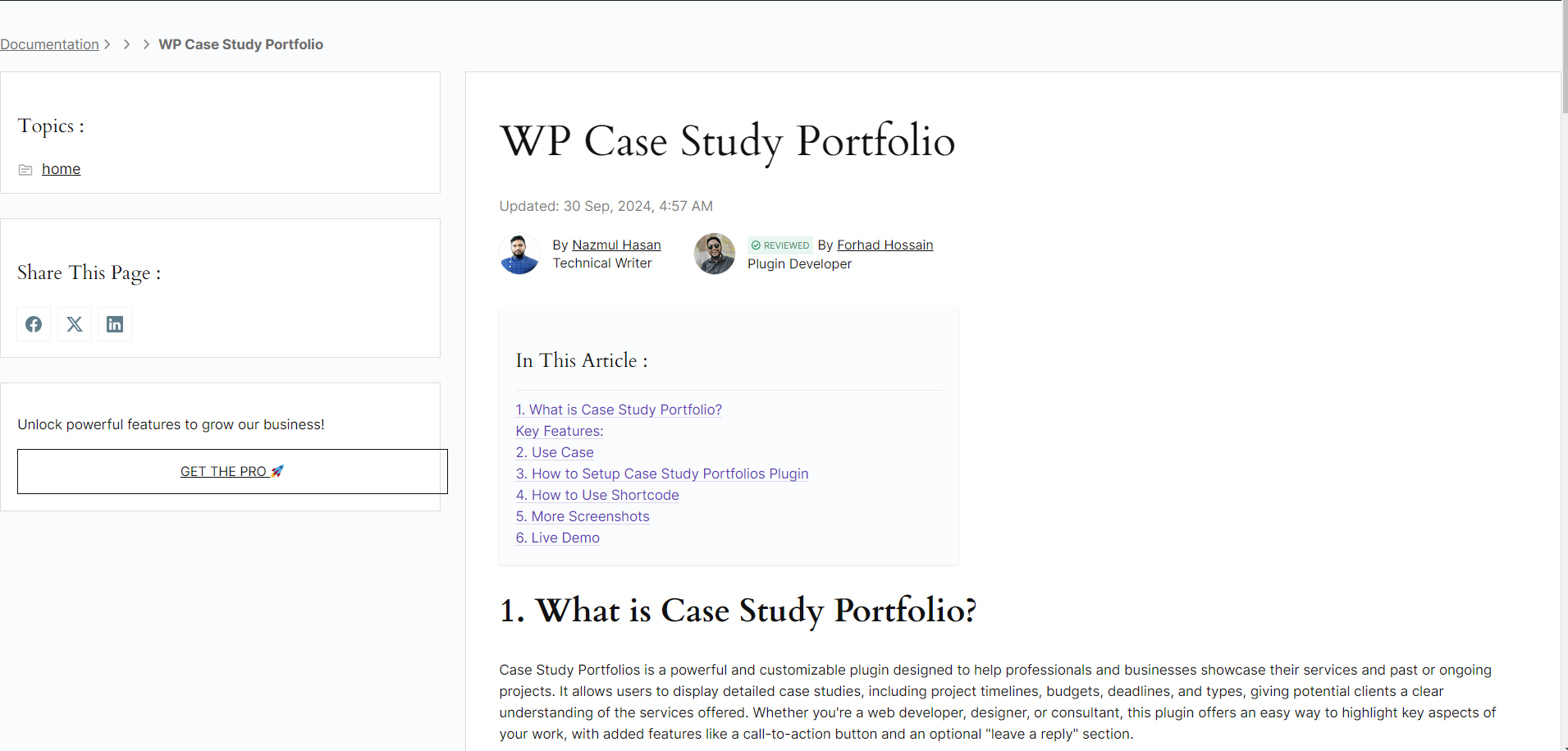
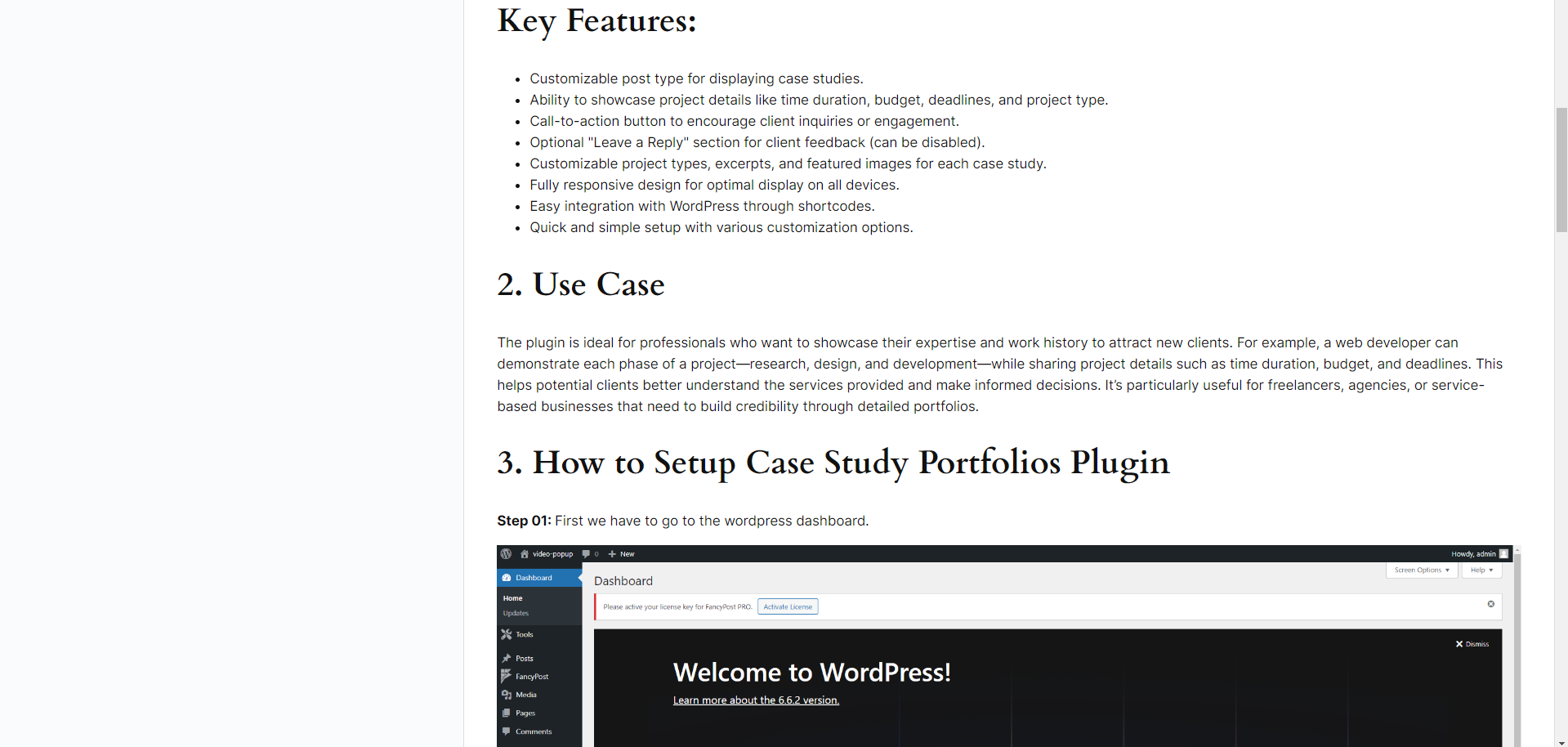
Use our recommended page builder plugin, FancyPost to unlock a number of powerful blocks to help you to design amazing websites!
To display your Docs , simply use the below shortcode on any page or post where you want the Docs to appear.
[wp_doc]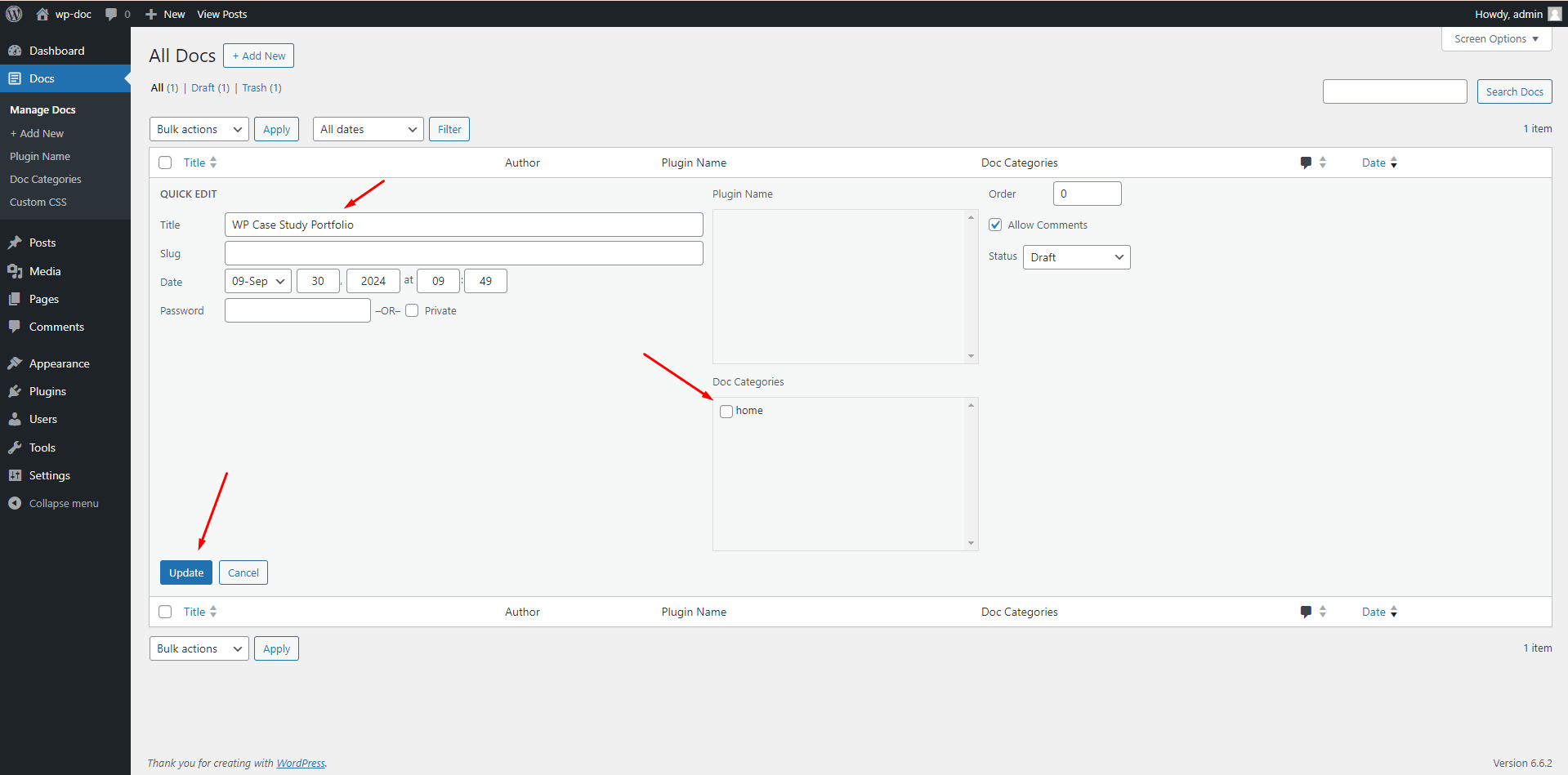
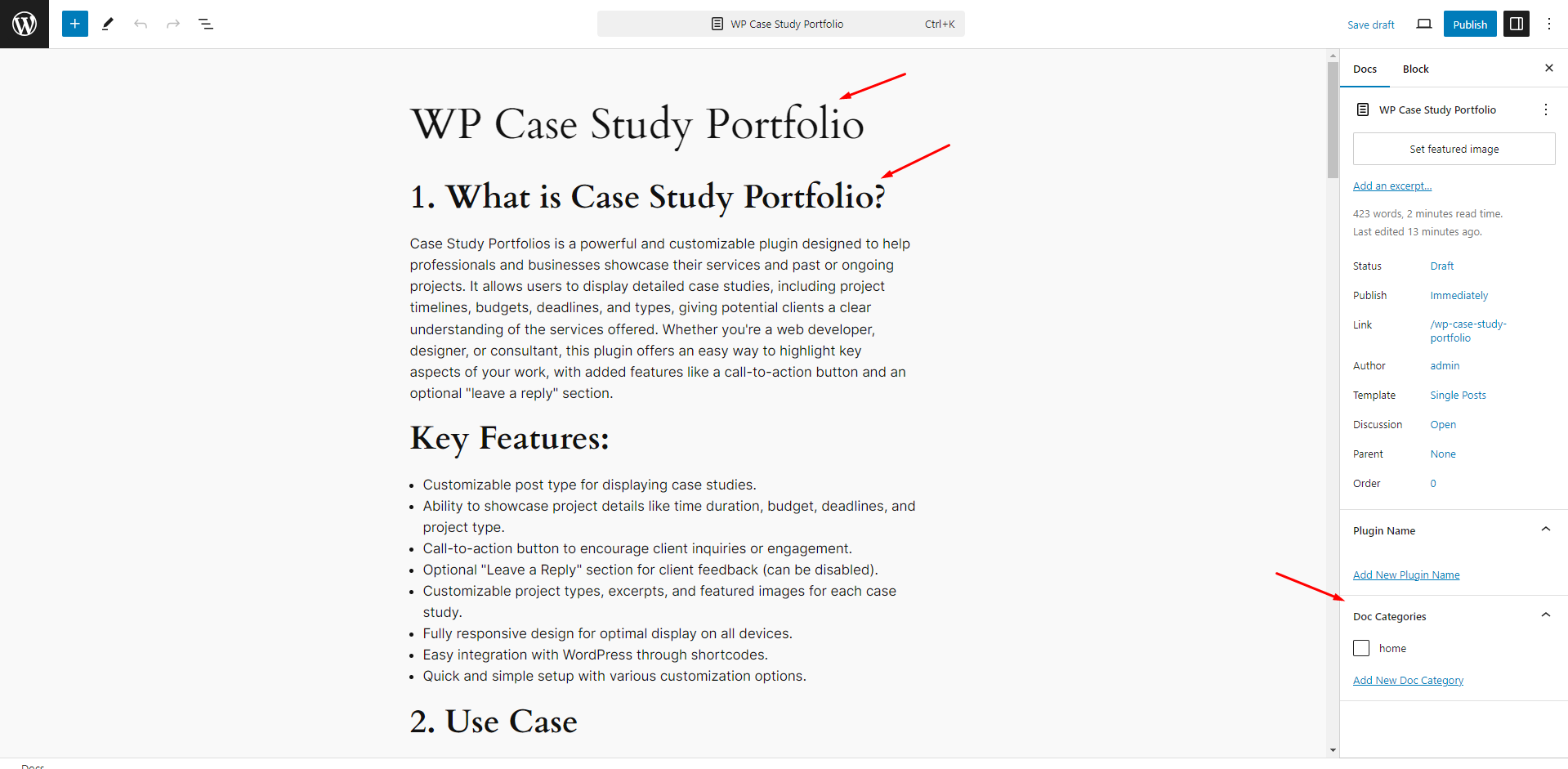
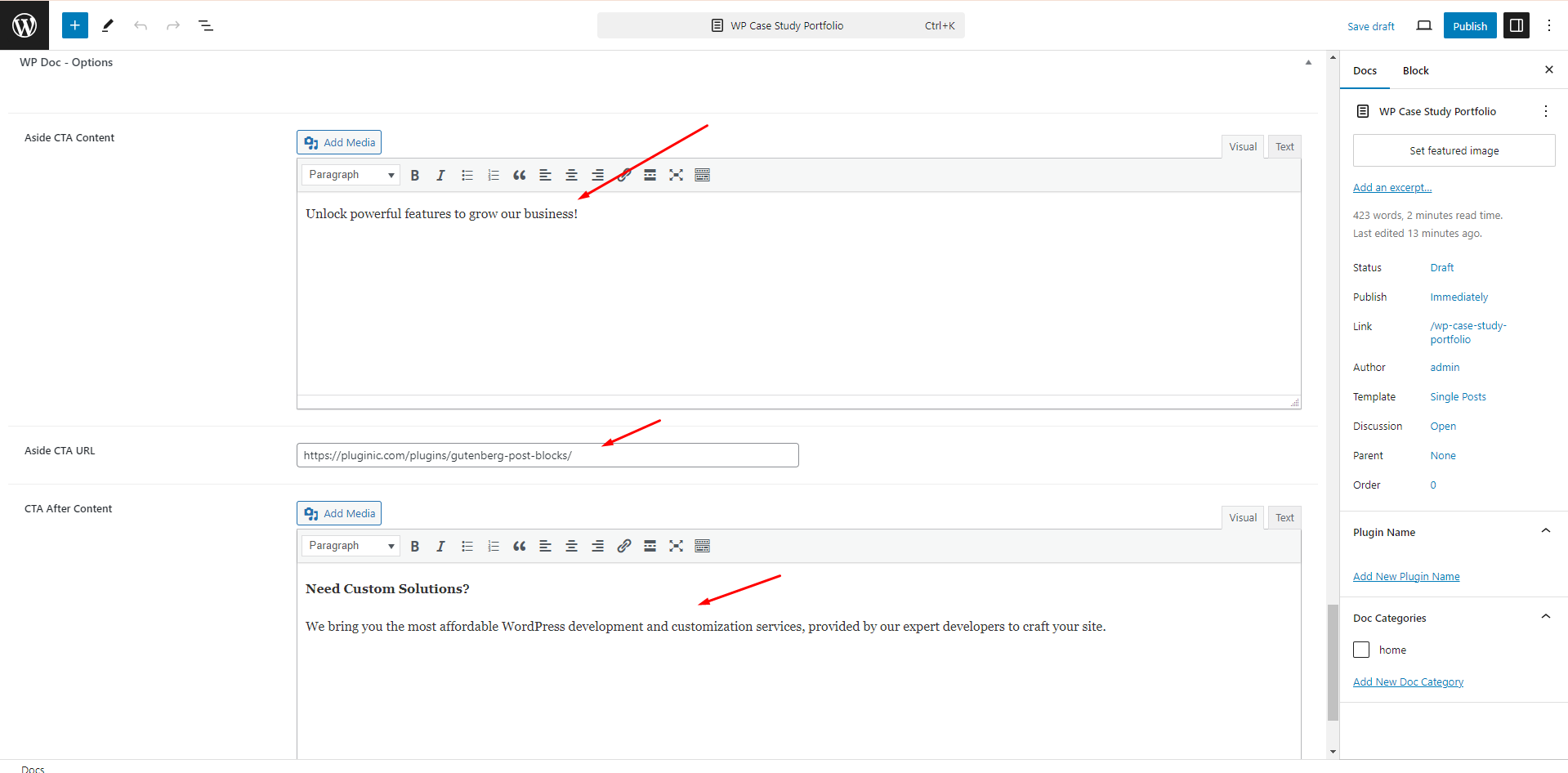
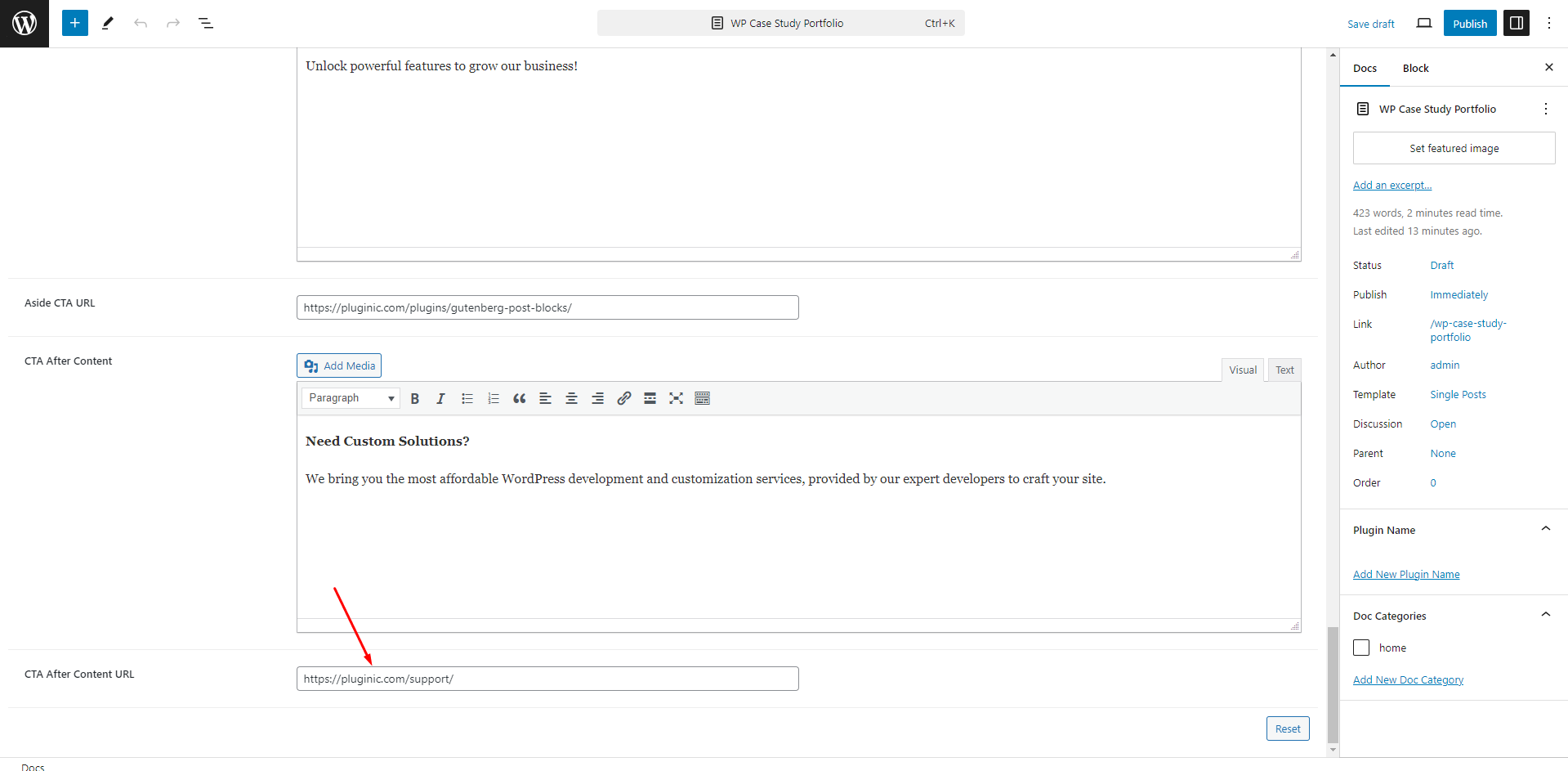
Click the button below to explore a live demo of the WP Doc plugin. Experience how easy it is to create, manage, and display plugin documentation directly within your WordPress site. View examples of detailed user guides, FAQs, and developer-focused documentation presented in a streamlined and organized way. The live demo will help you understand how WP Doc can improve user experience and simplify support by providing in-depth, easily accessible documentation.
Ready to enhance your plugin documentation? Click the button below to download the WP Doc plugin and start organizing and presenting your documentation effectively. Perfect for developers looking to centralize their user guides, FAQs, and detailed resources, WP Doc ensures users have easy access to the information they need when they need it.
The Developer Area of WP Doc is designed for those who want to customize, extend, or integrate the plugin further into their development workflow. WP Doc offers various hooks, filters, and customization options, allowing developers to tailor the plugin to their specific needs.
WP Doc comes with a number of hooks and filters that developers can use to modify or extend the default functionality of the plugin. By leveraging these hooks and filters, you can customize the way WP Doc behaves without modifying the core plugin files.
Common Hooks:
wpdoc_before_doc_content: This action hook allows you to add custom content before the documentation content is displayed.Example:
add_action('wpdoc_before_doc_content', 'custom_intro_text');
function custom_intro_text() {
echo '<p>Welcome to our plugin documentation!</p>';
}
wpdoc_after_doc_content: Similar to the above, this hook adds custom content after the documentation is displayed.
Common Filters:
wpdoc_document_title: This filter allows you to modify the title of the documentation dynamically.Example:
add_filter('wpdoc_document_title', 'custom_document_title');
function custom_document_title($title) {
return 'Documentation: ' . $title;
}
wpdoc_cta_button_text: Use this filter to modify the text of the Call to Action button.
Example:
add_filter('wpdoc_cta_button_text', 'custom_cta_text');
function custom_cta_text($text) {
return 'Learn More';
}
For developers looking to fully customize the look and feel of the documentation pages, WP Doc supports custom templates. You can override the default templates by creating your own custom template files in your theme.
Creating a Custom Template:
wpdoc-templates.single-wpdoc.php to override the single documentation page template.Example:
<?php
get_header(); ?>
<div class="wpdoc-custom-template">
<h1><?php the_title(); ?></h1>
<div class="wpdoc-content">
<?php the_content(); ?>
</div>
</div>
<?php get_footer(); ?>
Developers can add custom CSS to style their documentation without affecting the rest of the website. WP Doc has a built-in Custom CSS option under settings, allowing you to quickly modify the appearance of the documentation pages.
For more advanced customization, you can enqueue your own stylesheets in the theme or plugin to override the default styling of WP Doc.
Example of enqueuing custom CSS in your theme’s functions.php file:
function custom_wpdoc_styles() {
wp_enqueue_style('custom-wpdoc-css', get_stylesheet_directory_uri() . '/custom-wpdoc-styles.css');
}
add_action('wp_enqueue_scripts', 'custom_wpdoc_styles');WP Doc is designed with flexibility in mind, allowing developers to extend its functionality via custom API integrations. Whether you want to pull in external data or push documentation updates to a third-party service, WP Doc's developer-friendly architecture ensures seamless API connections.
For example, you could connect WP Doc to your support system, so that documentation updates trigger automated support notifications or posts.
Developers can create custom shortcodes to extend the functionality of WP Doc. These shortcodes can be used within the documentation content to display dynamic data, embed videos, or offer interactive elements.
Example of a custom shortcode:
function custom_wpdoc_shortcode($atts) {
$atts = shortcode_atts(array(
'message' => 'Thank you for reading the documentation!'
), $atts, 'wpdoc_message');
return '<div class="custom-wpdoc-message">' . esc_html($atts['message']) . '</div>';
}
add_shortcode('wpdoc_message', 'custom_wpdoc_shortcode');You can use this shortcode in your documentation like this:
[wpdoc_message message="Get in touch for more info!"]WP Doc supports WordPress Multisite, making it easy for developers to manage documentation across multiple sites in a network. Each site can have its own set of documentation, or you can sync documentation across sites for consistent messaging.
Additionally, WP Doc is translation-ready. If you’re developing for a global audience, you can use standard WordPress localization functions (__() and _e()) to ensure that your documentation is fully translatable into multiple languages.
WP Doc has built-in logging capabilities to help developers troubleshoot issues. To enable logging, simply add the following to your wp-config.php file:
define('WP_DEBUG', true);
define('WP_DEBUG_LOG', true);
This will create a debug log that records any issues or errors, helping developers quickly identify and resolve conflicts or bugs in the plugin.
WP Doc can be extended with custom add-ons for more advanced features. Developers can build their own add-ons to integrate with external services or offer additional documentation functionalities, such as in-depth analytics, advanced user feedback options, or syncing with other content management systems.
WP Doc offers developers a robust and flexible platform for managing documentation. Whether you're looking to customize the appearance, extend functionality with hooks and filters, or create custom templates, the Developer Area provides everything you need to make WP Doc work seamlessly within your development environment.
Search, install and active the Duplicate Page plugin By mndpsingh287 like below to make copy of similar types of docs
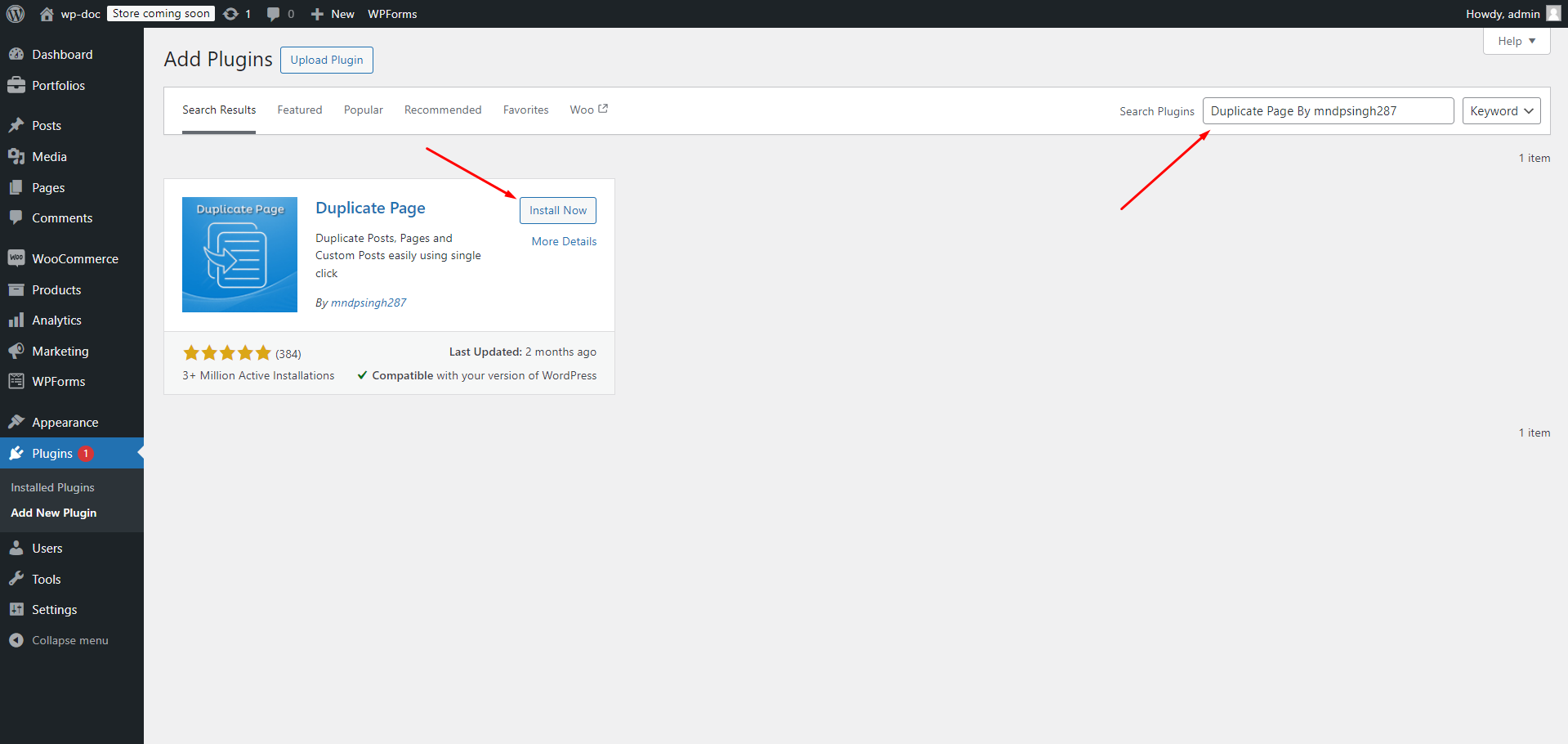
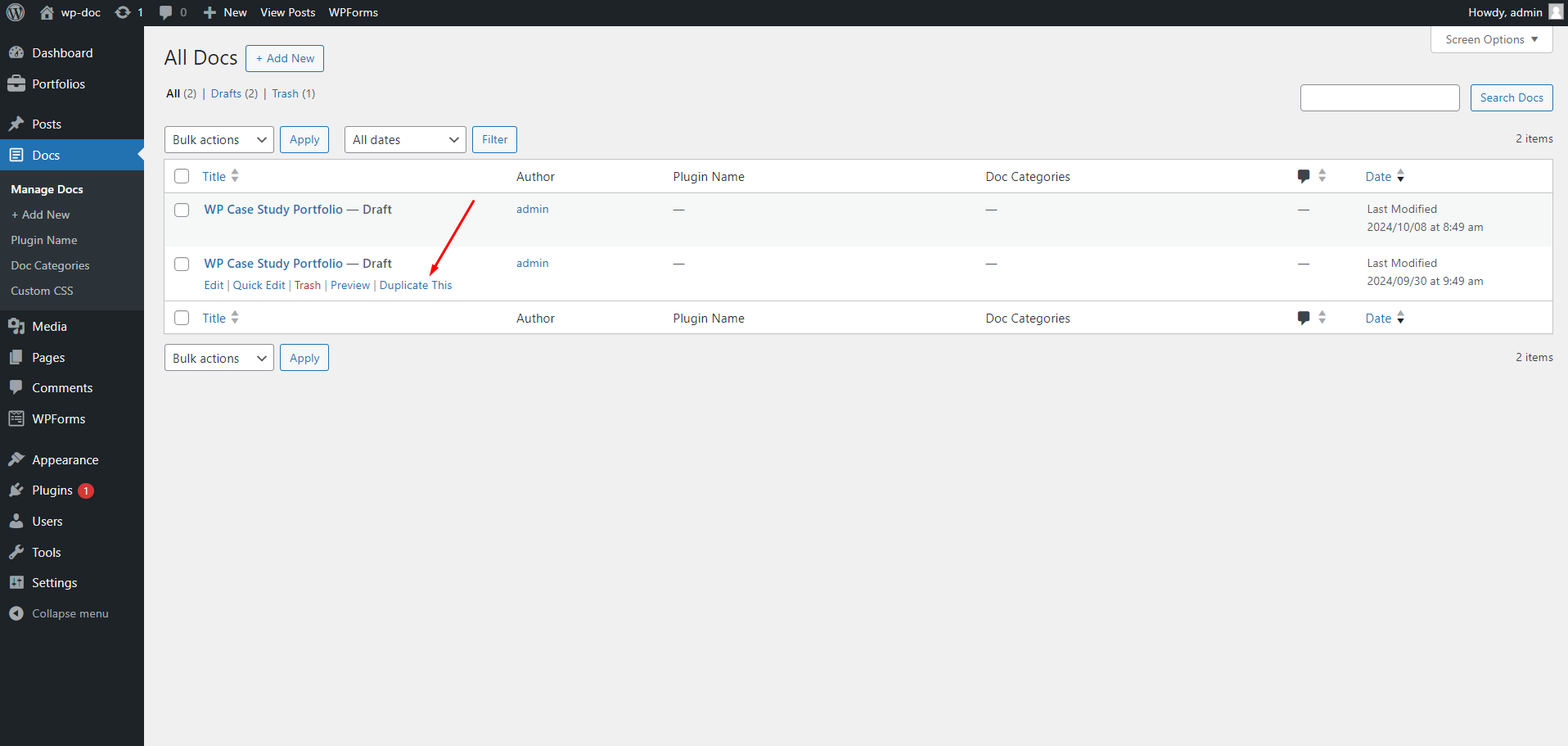
Why WP Doc is the Best Plugin for Documentation
WP Doc is the best plugin for documentation because it’s designed specifically for plugin developers, offering a seamless and flexible solution. With features like versioning, customizable templates, categorized content, and the ability to add call-to-action buttons and request custom solutions, it goes beyond basic documentation tools. WP Doc is fully customizable with hooks, filters, and CSS options, making it developer-friendly. Plus, its smooth integration into WordPress, active support, and regular updates ensure that your documentation is always organized, accessible, and up-to-date.
We are always looking to improve! If you have any suggestions for new features or improvements to the plugin, feel free to reach out to us. Your feedback helps us make WP Doc even better.(Contact form , Telegram, Whatsapp, Messenger)
If you enjoy using WP Doc and would like to support its continued development, please consider making a donation. Your contributions will help us add more features, provide regular updates, and continue offering support to all users.